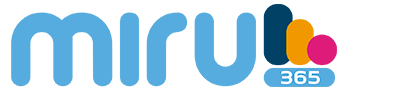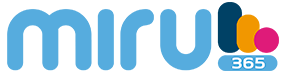We help you
We bring together the best of the knowledge of our security camera experts to make sure we answer all of your questions.
1) Login to the MIRU365 account you have registered.
2) Press the “+” sign to begin the process of adding your device.
3) From the device sticker on the back / bottom of the camera, scan the QR code or manually enter the device serial number.
4) Follow the wizard to add your device to your MIRU365 account.
1) Make sure the phone signal is good.
2) Make sure this feature has been enabled in the MIRU365 app.
3) Make sure the MIRU365 application is running in the background.
4) Make sure that the MIRU365 application is not blocked from sending notifications by any antivirus installed on your mobile phone.
5) Make sure the notification for the MIRU365 app has been enabled in the phone settings.
Press and hold the reset button for 5-10 seconds; wait for the message to inform you that the device has reset successfully. Some cameras will not give you the message; however, wait 1-2 minutes for the indicator lights to flash blue. Generally, the reset takes approximately 1-2 minutes.
Wait about 20 minutes, and then use the “Forgot Password” function to retrieve your account password.
1) Click “Forgot password” on the login page of the MIRU365 mobile app.
2) Enter the user’s mobile phone number or email address / username, depending on the method in which the account was registered.
3) A 4-digit verification code will be sent to the user to enter and complete their password change or recovery.
1) Check the indicator lights on the device; make sure the device is in setup mode.
2) Make sure your router is functional and can connect to the internet and make sure you don’t have multiple devices on your network.
3) If all the troubleshooting techniques listed above do not solve the problem, remove the device from the account, reset the device, and add the device back to your account.
You can manually record the video while in live view or playback mode. In live view or playback mode> Tap on the record icon to start manual recording. Once the recordings are completed, your video will be saved in “my album” in your MIRU365 mobile application.
Please check the following settings below:
1) Check the frequency band on your router to make sure it supports 2.4 GHz network mode transmission.
2) Make sure your mobile phone is on the WiFi and make sure the WiFi network is active and functional.
3) Check the network status:
- Make sure your network has no firewall or other limit.
- Make sure the router can distribute the IP address to your device or disable static IP settings (DHCP is enabled by default on all MIRU365 devices).
4) Reset the camera; Make sure your device is in ready mode or Wi-Fi setup mode> then use the MIRU365 mobile app for device Wi-Fi setup.
If you have questions, contact us at +34 902 099 402 ó +34 910 200 610